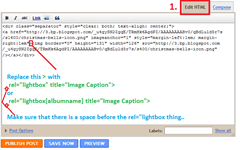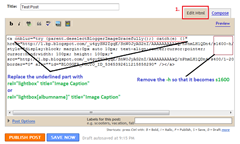Top Songs Of 2012
The song has received positive reviews from critics who complimented the song’s effective lyrics and chorus, and commended Ludacris’ part and the song’s ability to have an urban twist.

Most Visited Websites 2011-2012
Google Search or Google Web Search is a web search engine owned by Google Inc. Google Search is the most-used search engine on the World Wide Web, receiving several hundred million queries each day through its various services.

History of Facebook
Mark Zuckerberg wrote Facemash, the predecessor to Facebook, on October 28, 2003, while attending Harvard as a sophomore. According to The Harvard Crimson, the site was comparable to Hot or Not, and "used photos compiled from the online facebooks of nine houses.

Airtel 3G 70% less in Kerala Plans
First time users please follow the steps as given below to go 3G in Kerala:- » Select network settings to "automatic" on your handset » Choose "3G only mode" and wait for network registration. » After registration and seeing 3G network on your handset, Select "Dual Mode" or "3G and 2G mode" to enjoy 3G .

Aakash Tablet is Available For Booking
You can Order your Aakash Tablet now. The long wait for Aakash Tablet is now over. Now you can book your Aakash Tablet online which will be delivered within a week from the day of booking. Aakash was the most awaited Indian Tablet, which took many people’s attention all over the world.
How To : Add Simple Facebook Like Box Below Every Post in Blogger
Use of social media will definitely brings you tons of visitors. We all
know, blog traffic is directly proportional to money. Hence making more
page views will boost your income from the blog. Adding a simple
Facebook Like box below every postin blogger will helps you to increase
the Facebook fans as well as traffic. Thisis a simple tutorial on
adding a light script in your blogger HTML codex. Thus more visitors
assured.
How to avoid word verification on Blog
In this case, word verification is applied to certain potential spam blogs by an automated system. Because this is automated there will necessarily be some false positives, though we're continually working on improving our algorithms to avoid these. If your blog is one of the false positives, we apologize. Having the word verification on your posting form does not prevent you from publishing and does not mean that your blog will be deleted or otherwise punished if it is not actually in violation of our policies.
To avoid further inconveniences when publishing, click the "?" (question mark) icon next to the word verification on your posting form:
 That will take you to a page where you can request a review for your
blog. We'll have someone look at it, verify that it isn't spam, and then
whitelist your blog so it no longer has the word verification
requirement.
That will take you to a page where you can request a review for your
blog. We'll have someone look at it, verify that it isn't spam, and then
whitelist your blog so it no longer has the word verification
requirement. 
Related Posts Widget For Blogger
Related Posts Widget For Blogger
</head>
<!--Related Posts Scripts and Styles Start--> <!--Remove--><b:if cond='data:blog.pageType == "item"'> <style type="text/css"> #related-posts { float:center; text-transform:none; height:100%; min-height:100%; padding-top:5px; padding-left:5px; } #related-posts .widget{ padding-left:6px; margin-bottom:10px; } #related-posts .widget h2, #related-posts h2{ font-size: 1.6em; font-weight: bold; color: black; font-family: Georgia, “Times New Roman”, Times, serif; margin-bottom: 0.75em; margin-top: 0em; padding-top: 0em; } #related-posts a{ color:blue; } #related-posts a:hover{ color:blue; } #related-posts ul{ list-style-type:none; margin:0 0 0px 0; padding:0px; text-decoration:bold; font-size:15px; text-color:#000000 } #related-posts ul li{ background:transparent url(http://2.bp.blogspot.com/_u4gySN2ZgqE/SnZhv_C6bTI/AAAAAAAAAl4/Rozt7UhvgOo/s200/greentickbullet.png) no-repeat ; display:block; list-style-type:none; margin-bottom: 13px; padding-left: 30px; padding-top:0px;} </style> <script type='text/javascript'> var relatedpoststitle="Related Posts"; </script> <script src='http://bloggergadgets.googlecode.com/files/related_posts_min.js' type='text/javascript'/> <!--Remove--></b:if> <!--Related Posts Scripts and Styles End--> </head>
var relatedpoststitle="Related Posts";
<div class='post-footer-line post-footer-line-1'>
<p class='post-footer-line post-footer-line-1'>
<!-- Related Posts Code Start--> <!--Remove--><b:if cond='data:blog.pageType == "item"'> <div id='related-posts'> <b:loop values='data:post.labels' var='label'> <b:if cond='data:label.isLast != "true"'> </b:if> <b:if cond='data:blog.pageType == "item"'> <script expr:src='"/feeds/posts/default/-/" + data:label.name + "?alt=json-in-script&callback=related_results_labels&max-results=6"' type='text/javascript'/></b:if></b:loop><a href='http://www.bloggerplugins.org/2009/08/related-posts-for-blogger-widget.html'><img style="border: 0" alt="Related Posts Widget for Blogger" src="http://image.bloggerplugins.org/blogger-widgets.png" /></a> <script type='text/javascript'> var maxresults=5; removeRelatedDuplicates(); printRelatedLabels("<data:post.url/>"); </script> </div> <!--Remove--></b:if> <!-- Related Posts Code End-->
var maxresults=5;
Light Box Image Viewer For Blogger
Light Box Image Viewer For Blogger
Installation Steps
</head>
<!--Light Box Code Starts Bloggerplugins.ORG--> <style> #lightbox{ position: absolute; left: 0; width: 100%; z-index: 100; text-align: center; line-height: 0;} #lightbox img{ width: auto; height: auto;} #lightbox a img{ border: none; } #outerImageContainer{ position: relative; background-color: #fff; width: 250px; height: 250px; margin: 0 auto; } #imageContainer{ padding: 10px; } #loading{ position: absolute; top: 40%; left: 0%; height: 25%; width: 100%; text-align: center; line-height: 0; } #hoverNav{ position: absolute; top: 0; left: 0; height: 100%; width: 100%; z-index: 10; } #imageContainer>#hoverNav{ left: 0;} #hoverNav a{ outline: none;} #prevLink, #nextLink{ width: 49%; height: 100%; background-image: url(data:image/gif;base64,AAAA); /* Trick IE into showing hover */ display: block; } #prevLink { left: 0; float: left;} #nextLink { right: 0; float: right;} #prevLink:hover, #prevLink:visited:hover { background: url(http://lh5.ggpht.com/_u4gySN2ZgqE/SnWk89-4azI/AAAAAAAAAj8/hM0MqnVouCQ/prevlabel%5B3%5D.gif) left 15% no-repeat; } #nextLink:hover, #nextLink:visited:hover { background: url(http://lh6.ggpht.com/_u4gySN2ZgqE/SnWk9-mNiQI/AAAAAAAAAkA/Zg1jXV9xnQM/nextlabel%5B6%5D.gif) right 15% no-repeat; } #imageDataContainer{ font: 10px Verdana, Helvetica, sans-serif; background-color: #fff; margin: 0 auto; line-height: 1.4em; overflow: auto; width: 100% ; } #imageData{ padding:0 10px; color: #666; } #imageData #imageDetails{ width: 70%; float: left; text-align: left; } #imageData #caption{ font-weight: bold; } #imageData #numberDisplay{ display: block; clear: left; padding-bottom: 1.0em; } #imageData #bottomNavClose{ width: 66px; float: right; padding-bottom: 0.7em; outline: none;} #overlay{ position: absolute; top: 0; left: 0; z-index: 90; width: 100%; height: 500px; background-color: #000; } </style> <script src='http://ajax.googleapis.com/ajax/libs/prototype/1.7.0.0/prototype.js' type='text/javascript'/> <script src='http://ajax.googleapis.com/ajax/libs/scriptaculous/1.8.3/scriptaculous.js' type='text/javascript'/> <script src='http://blogergadgets.googlecode.com/files/lightbox.js' type='text/javascript'/> <!--Light Box Code Ends Bloggerplugins.ORG--> </head>
Adding Images for the Lightbox Viewer

Creating an album with light box
Adsense Below the post title in Blogger
Adsense Below the post title in Blogger
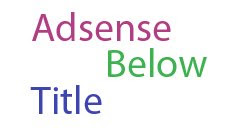 Your blog earnings depend mainly on your blog's traffic and on your ad placement. One important place to place the ads is below the Post title. It will give more importance to the ads and there is more possibility to get clicks. This is in accordance with the Google Adsense TOS
Your blog earnings depend mainly on your blog's traffic and on your ad placement. One important place to place the ads is below the Post title. It will give more importance to the ads and there is more possibility to get clicks. This is in accordance with the Google Adsense TOS I am personally using the same hack on this blog. You can see adsense ads below the post title on all my pages.Ok now let us get into the details of how to set it up.
First of all login to your adsense account and generate ad code of optimum size..
Now copy that adsense code into the following box and parse it(you may not see the parser if you are reading my feed)
Copy off the parsed code..
Now login to your blogger account.
Go to Layout > Edit Html and expand the widget templates.
Find this piece of code
Now add the following code just above that line.
<b:if cond='data:post.isFirstPost'>
Put your parsed adsense code here
<br/>
</b:if>
<!-- BloggerPlugins.ORG Adsense Above Posts End -->
From now on you should have adsense below the post title. On pages with multiple posts(eg: home page, label page etc) , the adsense ads will show up only on the first post(i.e below the post title of the first post). It wont show up on the other posts on the same page.So you are abiding by the Adsense TOS.
Label Cloud Widget For Blogger / Blogspot
Label Cloud Widget For Blogger / Blogspot
A tag cloud or label cloud for blogger is a visual depiction of all labels used on your blog.You can see a demo of the Label cloud for blogger(blogger label cloud) here on my site. This Tag Cloud Widget was originally developed by phydeaux3. This is a modded version of phydeaux’s Cloud. This is much better than the Blogger’s Default Label Cloud. First of all Go to Your blogger Layout > Page Elements page and add a Labels Widget there..You can Do that using the Add a Page Element Option on that page.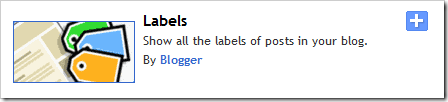 After Adding the Label Widget Go to Layout > Edit Html (Do not expand the widget templates for the sake of easy explanation) You will find some code similar to
After Adding the Label Widget Go to Layout > Edit Html (Do not expand the widget templates for the sake of easy explanation) You will find some code similar to
<b:widget id='Label1' locked='false' title='Labels' type='Label'/>
<b:widget id='Label1' locked='false' title='Labels' type='Label'>
<b:includable id='main'>
<b:if cond='data:title'>
<h2><data:title/></h2>
</b:if>
<div expr:class='"widget-content " + data:display + "-label-widget-content"'>
<b:if cond='data:display == "list"'>
<ul>
<b:loop values='data:labels' var='label'>
<li>
<b:if cond='data:blog.url == data:label.url'>
<span expr:dir='data:blog.languageDirection'><data:label.name/></span>
<b:else/>
<a expr:dir='data:blog.languageDirection' expr:href='data:label.url'><data:label.name/></a>
</b:if>
<b:if cond='data:showFreqNumbers'>
<span dir='ltr'>(<data:label.count/>)</span>
</b:if>
</li>
</b:loop>
</ul>
<b:else/>
<div id='labelCloud'/>
<p align='center'>
<script type='text/javascript'>
var cloudMin = 1;
var maxFontSize = 30;
var maxColor = [35,130,196];
var minFontSize = 13;
var minColor = [35,130,195];
<b:if cond='data:showFreqNumbers'>
var lcShowCount = true;
<b:else/>
var lcShowCount = false;
</b:if>
// Don’t change anything past this point -----------------
// Cloud function s() ripped from del.icio.us
function s(a,b,i,x){
if(a>b){
var m=(a-b)/Math.log(x),v=a-Math.floor(Math.log(i)*m)
}
else{
var m=(b-a)/Math.log(x),v=Math.floor(Math.log(i)*m+a)
}
return v
}
var c=[];
var labelCount = new Array();
var ts = new Object;
<b:loop values='data:labels' var='label'>
var theName = "<data:label.name/>";
ts[theName] = <data:label.count/>;
</b:loop>
for (t in ts){
if (!labelCount[ts[t]]){
labelCount[ts[t]] = new Array(ts[t])
}
}
var ta=cloudMin-1;
tz = labelCount.length - cloudMin;
lc2 = document.getElementById('labelCloud');
ul = document.createElement('ul');
ul.className = 'label-cloud';
for(var t in ts){
if(ts[t] < cloudMin){
continue;
}
for (var i=0;3 > i;i++) {
c[i]=s(minColor[i],maxColor[i],ts[t]-ta,tz)
}
var fs = s(minFontSize,maxFontSize,ts[t]-ta,tz);
li = document.createElement('li');
li.style.fontSize = fs+'px';
a = document.createElement('a');
a.title = ts[t]+' Posts in '+t;
a.style.color = 'rgb('+c[0]+','+c[1]+','+c[2]+')';
a.href = '/search/label/'+encodeURIComponent(t);
if (lcShowCount){
span = document.createElement('span');
span.innerHTML = '('+ts[t]+') ';
span.className = 'label-count';
span.style.color = 'rgb('+c[0]+','+c[1]+','+c[2]+')';
a.appendChild(document.createTextNode(t));
li.appendChild(a);
li.appendChild(span);
}
else {
a.appendChild(document.createTextNode(t));
li.appendChild(a);
}
ul.appendChild(li);
abnk = document.createTextNode(' ');
ul.appendChild(abnk);
}
lc2.appendChild(ul);
</script>
</p>
<noscript>
<b:loop values='data:labels' var='label'>
<span expr:class='"label-size label-size-" + data:label.cssSize'>
<b:if cond='data:blog.url == data:label.url'>
<span expr:dir='data:blog.languageDirection'><data:label.name/></span>
<b:else/>
<a expr:dir='data:blog.languageDirection' expr:href='data:label.url'><data:label.name/></a>
</b:if>
<b:if cond='data:showFreqNumbers'>
<span class='label-count' dir='ltr'>(<data:label.count/>)</span>
</b:if>
</span>
</b:loop>
<br/>Powered By:<small><a href='http://www.bloggerplugins.org'>Blogger Gadgets</a></small>
<br/><small><a href='http://www.bloggerplugins.org/2008/06/label-cloud-widget-for-blogger-blogspot.html'>Label Cloud for Blogger</a></small>
</noscript>
</b:if>
<b:include name='quickedit'/>
</div>
</b:includable>
</b:widget>
]]></b:skin>
#labelCloud {text-align:center;font-family:arial,sans-serif;}
#labelCloud .label-cloud li{display:inline;background-image:none !important;padding:0 5px;margin:0;vertical-align:baseline !important;border:0 !important;}
#labelCloud ul{list-style-type:none;margin:0 auto;padding:0;}
#labelCloud a img{border:0;display:inline;margin:0 0 0 3px;padding:0}
#labelCloud a{text-decoration:none}
#labelCloud a:hover{text-decoration:underline}
#labelCloud li a{}
#labelCloud .label-cloud {}
#labelCloud .label-count {padding-left:0.2em;font-size:9px;color:#000}
#labelCloud .label-cloud li:before{content:"" !important}
]]></b:skin>
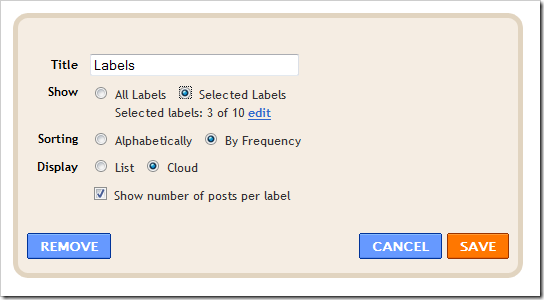
Additional Tweaks
Social bookmarking elements after each blog post(includes Stumbleupon,Twitter,Facebook)
Social bookmarking elements after each blog post(includes Stumbleupon,Twitter,Facebook)
 Update:-Facebook Icon Added
Update:-Facebook Icon Added
Social Bookmarking Icons for Blogger - The social bookmarking blogger widget will add neat social bookmarking icons below each of your posts so that your readers can bookmark your posts at various social bookmarking sites like digg,stumble,magnolia,delicious,google,yahoo etc.. This is the updated version of my previous post post on the same.. in this i have added a new stumble upon button.If you use this you will get the bookmarking icons after each blog post as you see on my blog here . To get this working on your blog do the following steps..
1)Goto Blogger Template>Edit HTML back up your template and expand the widget templates..
2)Now in your template find
<style type='text/css'> .bookmark img { border: 0; padding:0px; } .bookmark a:hover { position: relative; top: 1px; left: 1px; } </style>
3)Now find
Or if that is not there then find
and place the following code just below any of these lines[whichever is present in your template].
<!-- Social Bookmarking Icons Start www.bloggerplugins.org-->
<span class='bookmark'><table align='left' border='0' cellpadding='0' width='100%'><tr><td style='vertical-align:middle' valign='middle' width='30%'><div expr:id='"sbtxt"+data:post.id'>Bookmark this post:</div><script type='text/javascript'>showsbtext("sbtxt" + "<data:post.id/>",0)</script></td><td><a expr:href='"http://www.stumbleupon.com/submit?url=" + data:post.canonicalUrl + "&title=" + data:post.title' expr:onmouseout='"javascript:showsbtext(\"sbtxt" + data:post.id + "\",0);"' expr:onmouseover='"javascript:showsbtext(\"sbtxt" + data:post.id + "\",19);"' rel='nofollow' target='_blank'><img alt='StumpleUpon' src='http://lh4.ggpht.com/_u4gySN2ZgqE/SnVFoJLmchI/AAAAAAAAAjg/-2mcU8UjohA/icon_sb_stumb.gif%5B4%5D.png?imgmax=800'/></a> <a expr:href='"http://digg.com/submit?phase=3&url=" + data:post.canonicalUrl' expr:onmouseout='"javascript:showsbtext(\"sbtxt" + data:post.id + "\",0);"' expr:onmouseover='"javascript:showsbtext(\"sbtxt" + data:post.id + "\",1);"' rel='nofollow' target='_blank'><img alt='DiggIt!' src='http://lh5.ggpht.com/_u4gySN2ZgqE/SnVFiI7X5sI/AAAAAAAAAjE/uoviRb4H0V8/icon_sb_dig%5B4%5D.gif?imgmax=800'/></a> <a expr:href='"http://del.icio.us/post?url=" + data:post.canonicalUrl + "&title=" + data:post.title' expr:onmouseout='"javascript:showsbtext(\"sbtxt" + data:post.id + "\",0);"' expr:onmouseover='"javascript:showsbtext(\"sbtxt" + data:post.id + "\",2);"' rel='nofollow' target='_blank'><img alt='Del.icio.us' src='http://lh4.ggpht.com/_u4gySN2ZgqE/SnVFhIJeylI/AAAAAAAAAjA/efK7u8suKvs/icon_sb_del%5B4%5D.gif?imgmax=800'/></a> <a expr:href='"http://www.blinklist.com/index.php?Action=Blink/addblink.php&Description=&Url=" + data:post.canonicalUrl + "&Title=" + data:post.title' expr:onmouseout='"javascript:showsbtext(\"sbtxt" + data:post.id + "\",0);"' expr:onmouseover='"javascript:showsbtext(\"sbtxt" + data:post.id + "\",3);"' rel='nofollow' target='_blank'><img alt='Blinklist' src='http://lh5.ggpht.com/_u4gySN2ZgqE/SnVFgIXzFNI/AAAAAAAAAi8/Vgqkftp6mvk/icon_sb_bli%5B4%5D.gif?imgmax=800'/></a> <a expr:href='"http://myweb2.search.yahoo.com/myresults/bookmarklet?u=" + data:post.canonicalUrl + "&=" + data:post.title' expr:onmouseout='"javascript:showsbtext(\"sbtxt" + data:post.id + "\",0);"' expr:onmouseover='"javascript:showsbtext(\"sbtxt" + data:post.id + "\",4);"' rel='nofollow' target='_blank'><img alt='Yahoo' src='http://lh3.ggpht.com/_u4gySN2ZgqE/SnVFqxs6oCI/AAAAAAAAAjs/s3Gqfd7n0KQ/icon_sb_yah%5B4%5D.gif?imgmax=800'/></a> <a expr:href='"http://www.furl.net/storeIt.jsp?u=" + data:post.canonicalUrl + "&t=" + data:post.title' expr:onmouseout='"javascript:showsbtext(\"sbtxt" + data:post.id + "\",0);"' expr:onmouseover='"javascript:showsbtext(\"sbtxt" + data:post.id + "\",8);"' rel='nofollow' target='_blank'><img alt='Furl' src='http://lh6.ggpht.com/_u4gySN2ZgqE/SnVFiyVxsBI/AAAAAAAAAjI/Zwu2964qKmg/icon_sb_fur%5B4%5D.gif?imgmax=800'/></a> <a expr:href='"http://www.technorati.com/cosmos/search.html?url=" + data:post.canonicalUrl' expr:onmouseout='"javascript:showsbtext(\"sbtxt" + data:post.id + "\",0);"' expr:onmouseover='"javascript:showsbtext(\"sbtxt" + data:post.id + "\",9);"' rel='nofollow' target='_blank'><img alt='Technorati' src='http://lh3.ggpht.com/_u4gySN2ZgqE/SnVFpG5R_SI/AAAAAAAAAjk/-cFqb1ngIIA/icon_sb_tec%5B4%5D.gif?imgmax=800'/></a> <a expr:href='"http://www.simpy.com/simpy/LinkAdd.do?href=" + data:post.canonicalUrl + "&title=" + data:post.title' expr:onmouseout='"javascript:showsbtext(\"sbtxt" + data:post.id + "\",0);"' expr:onmouseover='"javascript:showsbtext(\"sbtxt" + data:post.id + "\",10);"' rel='nofollow' target='_blank'><img alt='Simpy' src='http://lh6.ggpht.com/_u4gySN2ZgqE/SnVFmiSmYfI/AAAAAAAAAjY/oy9Mov0ttUA/icon_sb_sim%5B4%5D.gif?imgmax=800'/></a> <a expr:href='"http://www.spurl.net/spurl.php?url=" + data:post.canonicalUrl + "&title=" + data:post.title' expr:onmouseout='"javascript:showsbtext(\"sbtxt" + data:post.id + "\",0);"' expr:onmouseover='"javascript:showsbtext(\"sbtxt" + data:post.id + "\",11);"' rel='nofollow' target='_blank'><img alt='Spurl' src='http://lh6.ggpht.com/_u4gySN2ZgqE/SnVFnSDDHYI/AAAAAAAAAjc/rreFKKk8y84/icon_sb_spu%5B4%5D.gif?imgmax=800'/></a> <a expr:href='"http://reddit.com/submit?url=" + data:post.canonicalUrl + "&title=" + data:post.title' expr:onmouseout='"javascript:showsbtext(\"sbtxt" + data:post.id + "\",0);"' expr:onmouseover='"javascript:showsbtext(\"sbtxt" + data:post.id + "\",17);"' rel='nofollow' target='_blank'><img alt='Reddit' src='http://lh4.ggpht.com/_u4gySN2ZgqE/SnVFlgfMydI/AAAAAAAAAjU/s6JQW7sjXGQ/icon_sb_red%5B4%5D.gif?imgmax=800'/></a> <a expr:href='"http://www.google.com/bookmarks/mark?op=add&bkmk=" + data:post.canonicalUrl + "&title="+data:post.title' expr:onmouseout='"javascript:showsbtext(\"sbtxt" + data:post.id + "\",0);"' expr:onmouseover='"javascript:showsbtext(\"sbtxt" + data:post.id + "\",20);"' rel='nofollow' target='_blank'><img alt='Google' src='http://lh4.ggpht.com/_u4gySN2ZgqE/SnVFj9KzF0I/AAAAAAAAAjM/JuLU-525wD8/icon_sb_goo%5B4%5D.gif?imgmax=800'/></a>
<script charset='utf-8' src='http://bit.ly/javascript-api.js?version=latest&login=tweettrackjs&apiKey=R_7e9987b2fd13d7e4e881f9cbb168f523' type='text/javascript'/>
<a expr:href='"http://api.tweetmeme.com/share?url="+data:post.canonicalUrl' expr:onmouseout='"javascript:showsbtext(\"sbtxt" + data:post.id + "\",0);"' expr:onmouseover='"javascript:showsbtext(\"sbtxt" + data:post.id + "\",21);"' rel='nofollow' target='_blank'><img alt='Twitter' src='http://lh5.ggpht.com/_u4gySN2ZgqE/SnVFp0q8DWI/AAAAAAAAAjo/ZajyLZ5HqSY/icon_sb_twitter%5B4%5D.png?imgmax=800'/></a> <a expr:href='"http://www.facebook.com/sharer.php?u=" + data:post.canonicalUrl' expr:onmouseout='"javascript:showsbtext(\"sbtxt" + data:post.id + "\",0);"' expr:onmouseover='"javascript:showsbtext(\"sbtxt" + data:post.id + "\",22);"' rel='nofollow' target='_blank'><img alt='FaceBook' src='http://3.bp.blogspot.com/_u4gySN2ZgqE/Snq8BsUw8pI/AAAAAAAAAnM/T1ggoBrv6tk/s400/fbicon.png'/></a>
</td>
</tr>
</table><br/>
</span>
<!-- Social Bookmarking Icons End www.bloggerplugins.org-->
if every thing went correctly you should get the bookmarking set on your blog.. and also some mouse over animation as you see on the icons below this post.. Now you can remove the unwanted buttons by removing the corresponding <a expr:href=....</a> tag.
You can also change the button images if you like.I am looking for some better bookmarking icons(especially for that stumbleUpon).If anybody has it please leave a comment here.
Credits to Beautiful Beta for this awesome JavaScript