Here's a first look at Android Jelly Bean through the emulator. To get this working for yourself:
1. Download the Android SDK from developer.android.com and install all Packages, especially API 16

2. In the SDK folder, open AVD Manager
3. Click New
4. Type a name, select Android 4.1 as the target, chose your screen resolution
5. Click create, then click Start
You should have already downloaded the Android SDK. Now you need to set up your development environment.
The SDK you've downloaded is not the complete SDK environment. It includes only the core SDK tools, which you can use to download the rest of the SDK packages (such as the latest system image).
Make a note of the name and location of the SDK directory on your system—you will need to refer to the SDK directory later, when setting up the ADT plugin and when using the SDK tools from the command line.
Once the tools are installed, the installer offers to start the Android SDK Manager
The Android SDK separates different parts of the SDK into separately downloadable packages. The SDK starter package that you've installed includes only the SDK Tools. To develop an Android app, you also need to download at least one Android platform and the latest SDK Platform-tools.
You can update and install SDK packages at any time using the Android SDK Manager.
If you've used the Windows installer to install the SDK tools, you should already have the Android SDK Manager open. Otherwise, you can launch the Android SDK Manager in one of the following ways:
Once you have installed your packages, continue to the next page.
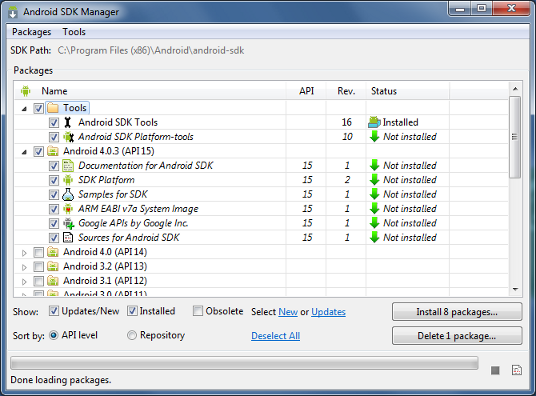
Here's an outlines of the packages required and those we recommend you use:
1. Download the Android SDK from developer.android.com and install all Packages, especially API 16

2. In the SDK folder, open AVD Manager
3. Click New
4. Type a name, select Android 4.1 as the target, chose your screen resolution
5. Click create, then click Start
You should have already downloaded the Android SDK. Now you need to set up your development environment.
The SDK you've downloaded is not the complete SDK environment. It includes only the core SDK tools, which you can use to download the rest of the SDK packages (such as the latest system image).
Getting started on Windows
Your download package is an executable file that starts an installer. The installer checks your machine for required tools, such as the proper Java SE Development Kit (JDK) and installs it if necessary. The installer then saves the Android SDK Tools into a default location (or you can specify the location).Make a note of the name and location of the SDK directory on your system—you will need to refer to the SDK directory later, when setting up the ADT plugin and when using the SDK tools from the command line.
Once the tools are installed, the installer offers to start the Android SDK Manager
The Android SDK separates different parts of the SDK into separately downloadable packages. The SDK starter package that you've installed includes only the SDK Tools. To develop an Android app, you also need to download at least one Android platform and the latest SDK Platform-tools.
You can update and install SDK packages at any time using the Android SDK Manager.
If you've used the Windows installer to install the SDK tools, you should already have the Android SDK Manager open. Otherwise, you can launch the Android SDK Manager in one of the following ways:
- On Windows, double-click the
SDK Manager.exefile at the root of the Android SDK directory. - On Mac or Linux, open a terminal and navigate to the
tools/directory in the Android SDK, then executeandroid sdk.
Once you have installed your packages, continue to the next page.
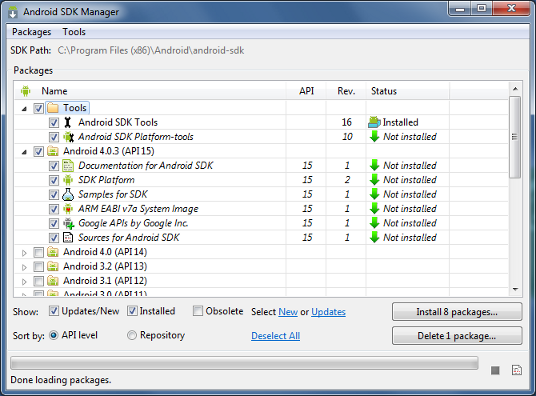
Figure 1. The Android SDK Manager shows the
SDK packages that are available, already installed, or for which an update is available.
Recommended Packages
Here's an outlines of the packages required and those we recommend you use:
- SDK Tools
- Required. Your new SDK installation already has the latest version. Make sure you keep this up to date.
- SDK Platform-tools
- Required. You must install this package when you install the SDK for the first time.
- SDK Platform
- Required.You need to download at least one platform into your environment so you're able to compile your application. In order to provide the best user experience on the latest devices, we recommend that you use the latest platform version as your build target. You'll still be able to run your app on older versions, but you must build against the latest version in order to use new features when running on devices with the latest version of Android.
- System Image
- Recommended. Although you might have one or more Android-powered devices on which to test your app, it's unlikely you have a device for every version of Android your app supports. It's a good practice to download a system image for each version of Android you support and use them to test your app on the Android emulator.
- SDK Samples
- Recommended. The samples give you source code that you can use to learn about Android, load as a project and run, or reuse in your own app. Note that multiple samples packages are available — one for each Android platform version. When you are choosing a samples package to download, select the one whose API Level matches the API Level of the Android platform that you plan to use.
- Android Support
- Recommended. The APIs available in this static library allow you to use a variety of new framework features (including some not available in even the latest version) on devices running a platform version as old as Android 1.6. For more information, read Support Library.





1 comments
how i get the total package in one file
Post a Comment